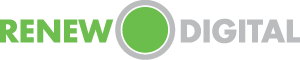Our 4-Step Guide to Taking Perfect Dental CBCT 3D Images
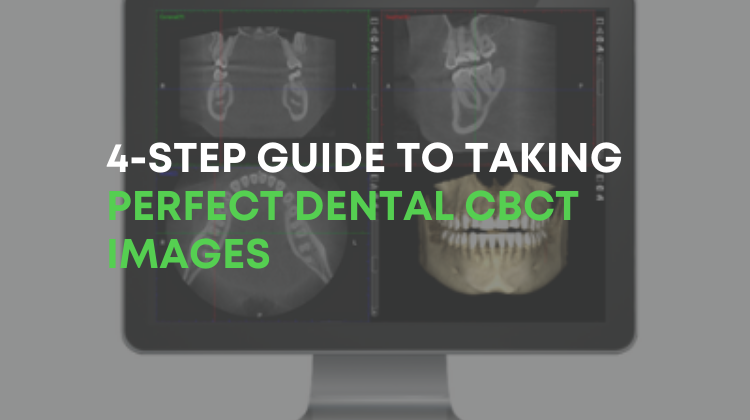
At Renew Digital, we understand that purchasing a certified pre-owned dental CBCT machine is a significant investment for your dental practice. However, it’s one you willingly undertook to receive sharp, clear, three-dimensional images to help you make the best possible treatment decisions for your patients. Here are four recommended steps obtaining the most accurate images using a cone beam system.
STEP 1: Preparation
In this step, you will complete several actions to prepare and program the CBCT system to capture the most accurate images of the patient’s teeth and jaws. You will start by selecting the 3D Capture image on the program software and then follow these steps in order:
- Change the program group if necessary
- Select imaging program
- Select patient size
- Select volume diameter
- Select volume position
- Select volume height
- Select jaw side or double scan
- Go forward
Once you have completed these steps, you will be ready to position the patient to capture the scan.
STEP 2: Patient Positioning
Be sure to select the correct resolution before asking the patient to step forward into the CBCT system. Then, position the patient by following these steps:
- Take a visual assessment of the patient’s height and then adjust the height of the X-ray unit accordingly. The patient should then place his or her chin in the chin cup while you ensure the horizontal placement of the occlusal plane.
- Instruct the patient to hold onto the handles while you tighten the head support.
- Check to see that the laser positions match the illustration on the touch screen.
- If necessary, make fine adjustments to the volume location.
Remember that the 90-degree button will give you a better side view of the patient.
STEP 3: Capture Scout Image
A scout image provides a low dose “preview” of the 3D scan. You will start this step by selecting “scout imaging” within the software and then following these steps:
- Go forward
- Press and hold down the exposure button
- Look for the images to appear on the computer screen
- Move forward if the scout images look okay
You can also make fine adjustments and repeat the steps past go forward if necessary.
STEP 4: Capture 3D Image
For the final step, press and hold down the exposure button on the CBCT machine. You should see a clear image on the computer screen. The procedure is complete once you reach this point. You should loosen the head support and ask the patient to lift his or her head from the chin rest. After informing the patient that you have completed the procedure, direct him or her to a dental exam room to continue the rest of the appointment.
Contact Our Support Team with Additional Questions
Part of the price you pay Renew Digital for a dental CBCT or other used dental imaging equipment includes access to our certified support team .
Contact us today if you have additional questions or to troubleshoot if you experience difficulty with set-up or ongoing use. Our goal is to ensure that you experience no interruptions in patient service with our equipment while also obtaining the highest quality of images for diagnostic purposes.